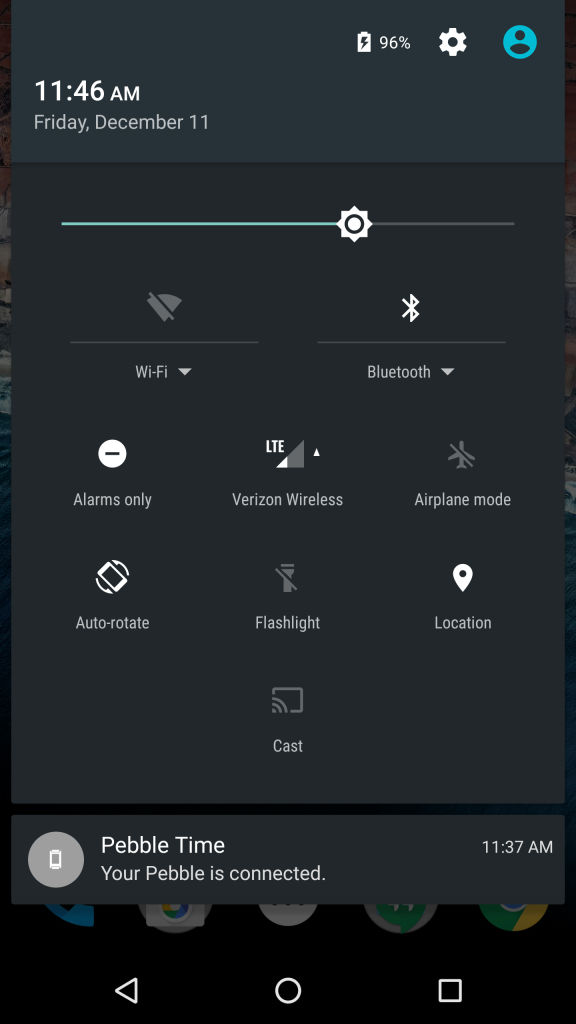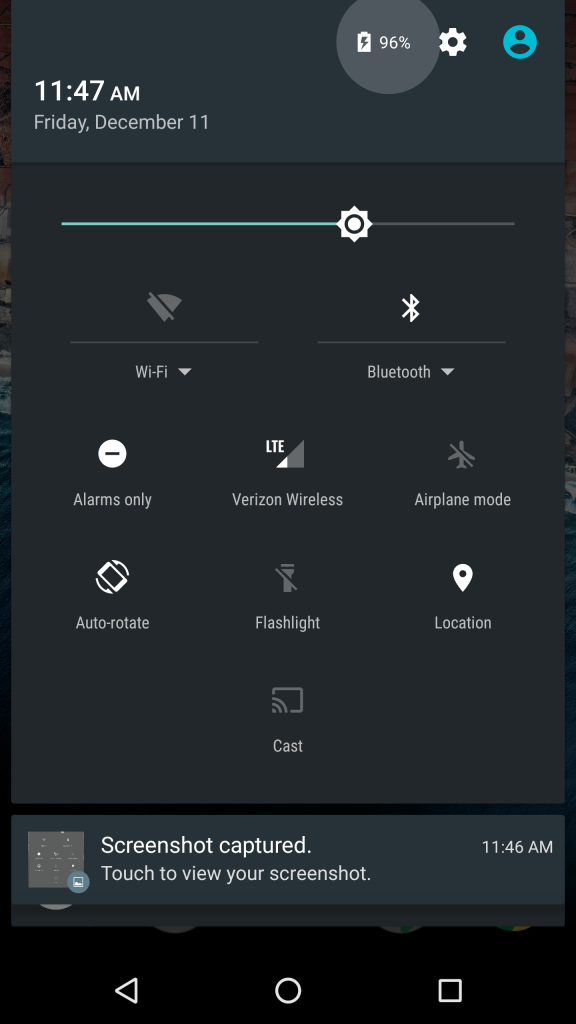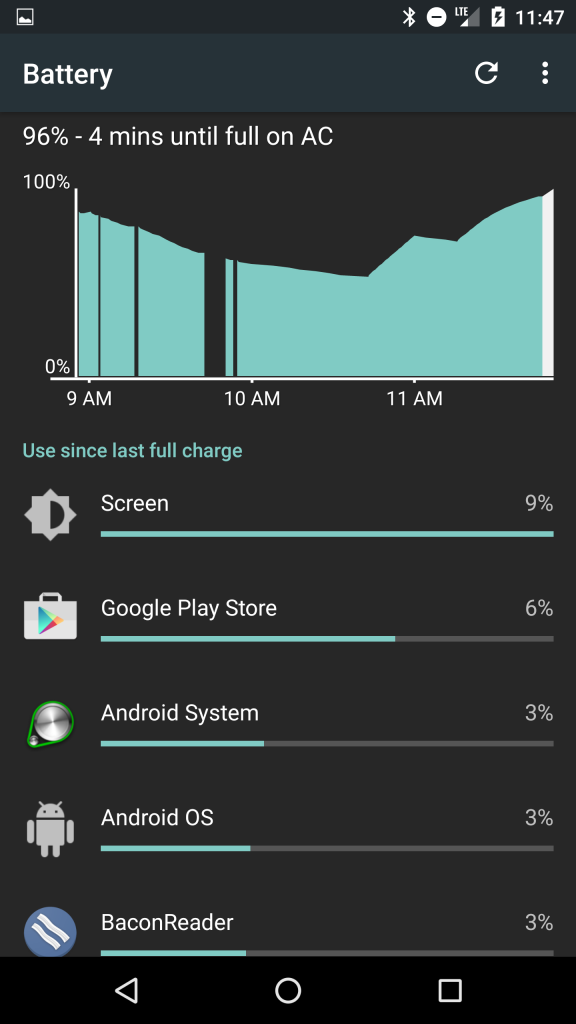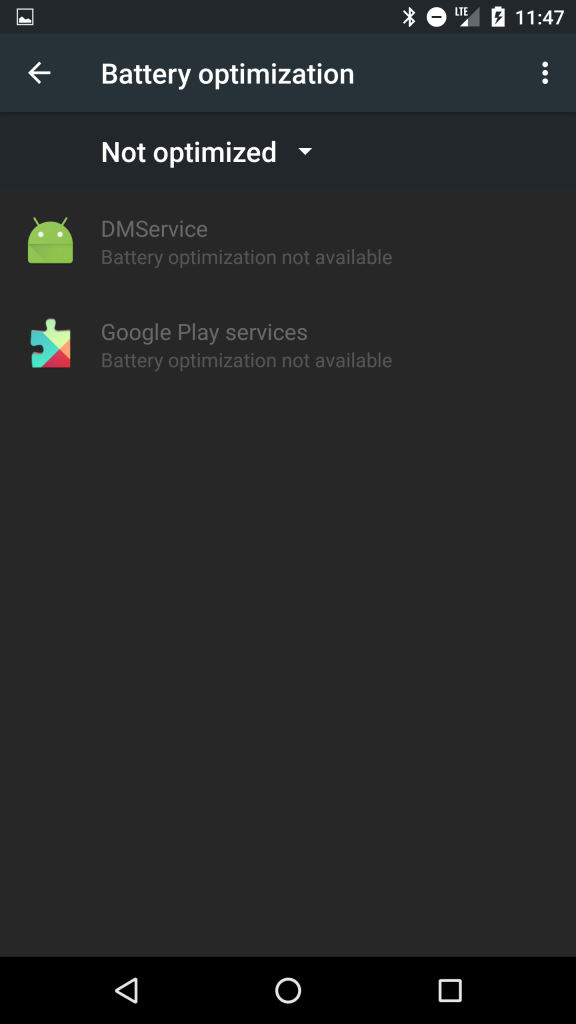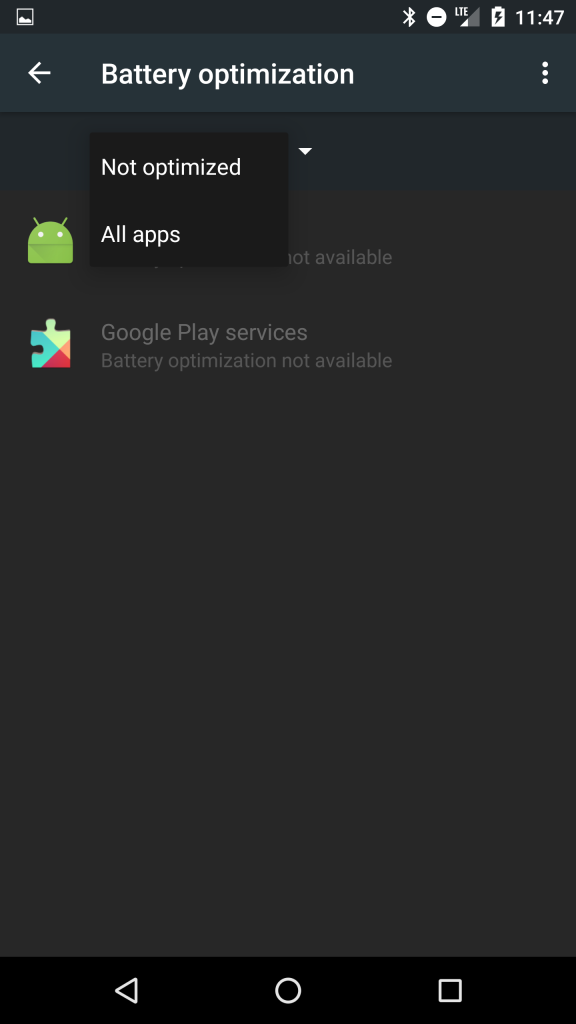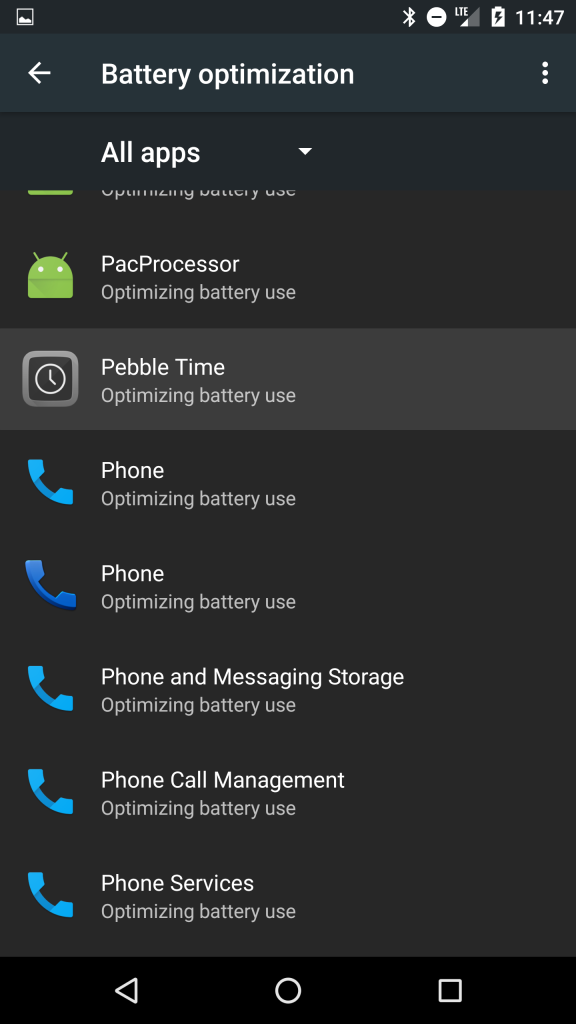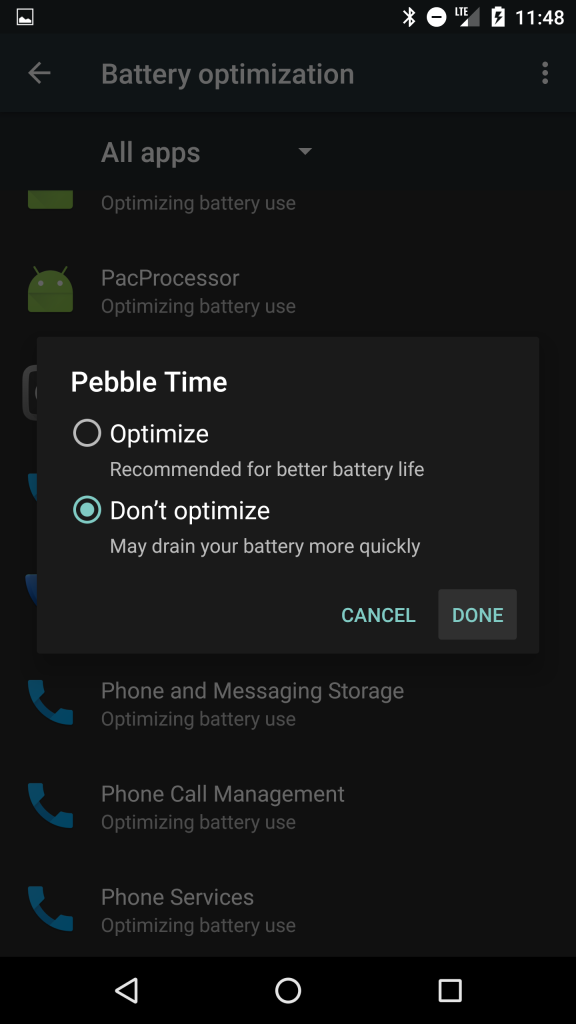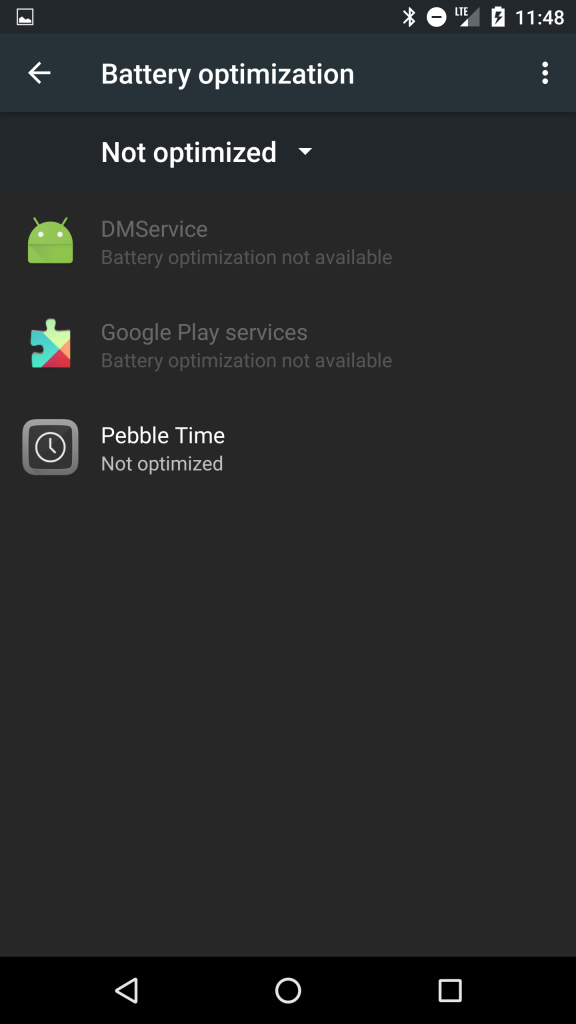2 days ago I ordered a Project Fi SIM card. When I got the email confirmation I noticed that the incorrect city was listed for my mailing address. I immediately canceled the shipment of the SIM card. I tried to order a new one but the website already thought I had one on the way even though if you drilled down on the order it would say it was canceled. I gave it a few hours and it did not correct itself.
I gave Project Fi a phone call. The representative was super nice. She provided me with a URL to order a new one. I didn’t see a spot to enter my friends referral code on the new page. She said it would be okay and the credit is already in the system. She said I could order it with next day shipping and that they would refund my the expedited shipping fee on my first bill.
I activated my Project Fi SIM card yesterday. I didn’t see anything reflected on my bill for a referral credit nor the expedited shipping credit.
I called in to verify that the credits were applied.
The representative saw that the referral credit was applied. The shipping credit was not. He tried to apply it and it did not work. He said that since it was the first of the month all the Fi internal systems were updating and if I call or chat in tomorrow they can get it applied.
I requested a call back today from within the Project Fi app on my phone. It said someone would call shortly and the expected wait was less than a minute. 3 minutes later I get a voicemail from a representative at Fi. Phone number rang on my end. I had full bars with T-Mobile.
The second call back worked. The representative was also not able to add the credit. He will escalate it internally to have it resolved. He was unable to provide a resolution end date.